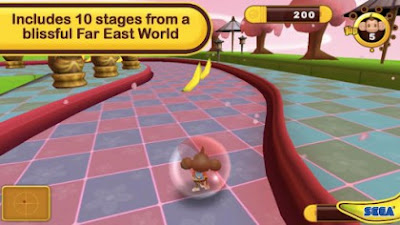Apr 18, 2012
Many Users Were Asking For Beta 8 Update For Samsung Galaxy Ace Bearing Model S5830.Finally It Has Arrived.But The Sad News is That the Camera & Radio Have not Been Fixed Yet.As These Two Are Essential Factors Required in Day to Day Life.Since Updates Are Rolling Very Fast, We can Expect Camera To be Fixed Soon.
Let Us Discuss Something About Beta 8 Update.In My Opinion This is the Most Stable Update Than the Previous Ones.Since Lot of Minor Bugs Are Fixed in this Update, System Performance is Improved & More RAM is Free.Video Decodes Faster Since New Video Decoding Kernel is Added.There Are Lot Many Improvements in This ROM.You Can Check Them At Changelog Mentioned Below.
Note: This is not Official Firmware Update By Samsung Mobile.This is Unofficial Port of Cyanogenmod 9.
In the Due Course of this article We will be checking,
- Whats New in this ROM.
- Whats Not Working on This Custom ROM.
- Essential Steps Before Installing ROM.
- Procedure to Update Galaxy Gio S5830 with ICS Android 4.0.4 Firmw
Disclaimer: At Samsung Galaxy Series, We Have Made This Article Covering Each And Every Part At Our Level Best.In Case If Any Damage Happens to Your Device (It Should not Be),We will Not Held Any Responsibility for It.
Whats New in This Beta 8 Update (Changelog):
- Fixed Wi-Fi Bug.
- YouTube Videos Working Properly (HQ Quality).
- More Free RAM.
- Faster System than Previous Update.
- New KGSL Backport.
- New GenLock Backport.
- New Andreno Frame Buffer.
- New Video Decoder in Kernel.
- File System cache Improved.
- Default Clockspeed Set to 800 MHz.
- Overclocking Bugs Fixed.
- Added KSM For Better Performance (Can be Disabled).
- IOCTL_KGSL_TIMESTAMP_EVENT Errors Fixed.
- Clean LibGenLock Used.
- Improved KGSL Page table Size.
Whats Not Working:
- Camera.
- FM Radio.
- Some Minor Bugs.
Tip: For the Users who are Already on Custom ROM, They Can Directly Install This Update Through CWM.
Procedure to Update Galaxy Ace S5830 with ICS Android 4.0.4 Firmware:
For Simplicity We Have Divide This Article in 2 Simple Steps:
Step 1: Installation of Base Firmware
- Your Device must be on Gingerbread 2.3.x ROM.Update Can not be Applied in Case If You Are on Froyo 2.2.x.
- If Your Device is Not Running On Gingerbread 2.3.x, Please Follow the Procedure to Update Your Device to Latest 2.3.6 DDKQ8 Firmware.
Step 2: Installation of Custom Recovery & ICS 4.0.4 Beta 8 Update
Before Proceeding, you need to Install Custom Recovery Image in Samsung Galaxy Ace S5830 as without which you cannot apply this update of Cyanogen Mod 9 a.k.a ICS Android 4.0 firmware.
- Download the below mentioned Two files in your computer so that you can then make use of the same in the later part of this article.
- Clockwork Mod Recovery 5.zip
- Cyanogen Mod 9 (ICS 4.0.4 Beta 8).zip
- Once you download the above files, you then need to proceed to connect your phone to the computer using the USB cable which you got at the time of purchase. Once you do this, you now need to copy the two zip files which you have downloaded in your computer to your phone.
- After copying, disconnect the phone from the computer and then turn Off the phone so that you can then enter into the recovery mode. The recovery mode can be entered by pressing Volume UP + Center button, and holding both simultaneously press the Power Button.
- In the recovery mode, you need to select the option of “install zip from SD card” and then “choose zip from SD Card” after which you will see the list of files which are there in the phone. From the list of files, select the file which is named as “Clockworkmod.zip”.Install Clockwork Mod Recovery.After Installing CWM Recovery.Restart Your Phone And Again Enter into Recovery Mode.Now Choose Install Zip from SD Card.And Locate “Galaxy-Ace-ICS-CM9-Beta-8.zip” which You Have Copied Earlier.Install It.Again Reboot the System & Enter into the Recovery Mode.
- In the Recovery Mode, select Wipe data/factory Reset.Also you need to select Wipe Cache partition.
- It will take around 10 minutes for the whole process of update to get completed. Once the update process is done, the device will be landing up in the recovery mode. Now, select “++++ Go Back ++++” > “reboot system now” so that the device is re booted successfully.
Tip: Restore all the data which you have taken as backup before and also ensure that you have restored the Access Point Name settings which are responsible for Enabling Data Network. If the device enters in the Boot loop mode then you need to again apply the firmware by following the above steps.
So as soon as the firmware updated successfully, the device will be rebooted and Cheers, you have now successfully updated Your Device to Latest Version of ICS 4.0.4 Beta 8 Update.(You can Check it by Settings->About Phone). Do let me know in the comment Section Just in case if you face any issues, I Will Try To Fix It As Soon As Possible
.